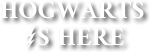Backstory coding tutorial
written by ༄ luna solace
Hello! Have you ever seen fancy font, color, photos, etc in someone’s backstory and wondered, “how do they do that?” Well this book will give you the codes for things like that. Hope this helps!
Last Updated
05/31/21
Chapters
8
Reads
5,606
Animations
Chapter 6
How to add different animations to your backstory:
Moving words:
Step 1. Put the code <*marquee behavior*=“*scroll*” *direction*=“*right*”><*center*><*font size*=“*3*”>*your text here*<*/center*><*/marquee*>
Step 2. Remove astericks
Step 3. Replace “your text here’” with the text you want
Falling objects:
Step 1. Go here: https://www.glitter-graphics.com/generators/falling_objects.php
Step 2. Choose what objects you would like to fall on your backstory
Step 3. Copy the code and paste it in your backstory
Animated glitter text:
Step 1. Go here: https://www.glitter-graphics.com/myspace/text_generator.php
Step 2. Choose your font style
Step 3. Copy the code and paste it in your backstory