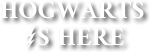How to Make the Most of the Hogwarts Library
If you are a bookworm like me, you may want to know how to make the most of the Hogwarts Library. If that is so, this book may help you know how to make the most of the vast treasure-trove of knowledge available in the Hogwarts Library. As the late famous former headmaster, Albus Dumbledore, said, "Happiness can be found, even in the darkest of times, if one only remembers to turn on the light. " . And if you are a bookworm like me, you can find your happiness which is reading great books or writing great books, anywhere, especially in the Hogwarts Library, if you turn on the light, that is look in the right places.
Last Updated
09/07/23
Chapters
11
Reads
778
How to Write and/or Publish a Book in the Hogwarts Library
Chapter 6
The Hogwarts Library is an enormous area and can be a book writer's paradise with the musty smell of books and the intense feeling of being surrounded by knowledge that only bookworms can understand.
The current Hogwarts Library allows you to write a book and then publish it in the library. You can also edit it, preview it, delete it, unpublish or republish it, change it's book cover or read it, at any time in the current Hogwarts Library, even after you have already published it.
To write a book in the current Hogwarts Library, follow the following steps:-
1) Start the Book- Visit the Hogwarts Library and open the "Write a Book" section by tapping it. Look under the text saying "Welcome to the Writers Desk" . You should find an open book template with two labelled blank spaces. Write a provisional or permanent name for your book in the blank space labelled as 'Book Title' and a provisional or permanent book description for your book to be shown as a teaser text for your book in the current Hogwarts Library in the blank space labelled 'Book Description' , both of which you can edit or change at anytime later. There is a button labelled "Next Steps" below the open book template. Press the button to move on to writing the book's content.
2) Write and/or Edit the Book and the Book's Content- Now the book will open and look like any other book you open to read in the current Hogwarts Library, except that, when a book in the current Hogwarts Library is opened by it's author himself or herself, a button labelled "Edit Book" is visible to the author below the book description. The author can read the book in the same way as anyone else and add it to or remove it from his or her personalized "My Bookshelf" section in the library, but will always see the button labelled "Edit Book" . Also, he or she will always find the book in his or her "Books I'm Writing" section in the library and cannot remove it from there without deleting the book from the current Hogwarts Library. Deleting the book will erase all copies of the book from anywhere in the current Hogwarts Library. I will explain more about deleting a book, later in this book. The author must press the "Edit Book" button to write in the book or make changes to the book which can be done at any time, even after publishing it in the current Hogwarts Library. On pressing the button, a button labelled "Add Chapter" appears and the Book Title and Book Description become editable. The Book Title and Book Description can then be edited. After every editing of the Book Title and the Book Description, the author must press the button labelled "Save Book Info" just below it, otherwise the changes made will simply undo themselves as soon as the author leaves. On pressing the button labelled "Add Chapter" , visible a little below that, a new blank chapter is added to the book, which it can be opened to using the Chapter Selector, or by pressing the downward arrow button to the right of the heading of the chapter, in the chapter list, in which case the arrow button changes into an upward arrow when the chapter opens. Pressing the upward arrow closes the chapter. Only one chapter can be open at a time, so a chapter must be closed before trying to open another one. After opening the chapter, the author can write in the chapter of the book or edit it or make other changes. If the chapter does not look editable, the author must simply press "Click here to edit this chapter." written under the chapter heading to make it editable. If the chapter is editable, the heading is editable too, by simply tapping it. Writing features for changing the style of text and adding Bold or Underline to the text and for changing the color of the text are available below the chapter heading and can be accessed by simply tapping and choosing from the further options that appear and then tapping the required option. If the author wants to delete a chapter permanently from the book, he or she can press the button labelled "Delete Chapter" at the bottom left of the page containing the chapter, to do so. Any deleted chapter is permanently deleted from the book and never retrievable again. Each chapter is fitted into one page and the books in the current Hogwarts Library are enchanted to look ordinary, even with pages of different sizes and with different amounts of content, inside the same book. After writing in any chapter or making any edits or changes, the author needs to press the button labelled "Save This Chapter" on the bottom right, and wait until the labelling on the button changes to "Saved! √" , otherwise the changes will simply undo themselves or the new content will vanish as soon as the author leaves. An unlimited number of chapters can be added by the book's author to any book in the current Hogwarts Library. The cover of the book is visible, labelled as 'Book Cover Photo' just over the Book Title and the Book Description. There is a bar labelled "Choose file" below the book cover. Tap the bar to insert any photograph or digital image or illustration you want to use as the cover of your book. You can change this as many times as you want even after the book is already published in the library, simply by pressing the button labelled "Edit Book" and tapping the bar labelled "Choose file" again. Just remember to press the button labelled "Save Book Info" everytime you do it, or the changes you made will simply undo themselves as soon as you leave. If you add no book cover, the current Hogwarts Library puts a cover showing a dark forest with tall and dark trees on the book. This cover is common to any books without covers added by their author, in the current Hogwarts Library.
That is about all you need to know about writing a book in the current Hogwarts Library.
If you are the author of a book and have pressed the button labelled "Edit Book" and are making changes to the book or adding content to it, you will see a heading of "On The Desk: [the Book Title of your book] " on the top, which indicates that the book you are writing is on your desk in the current Hogwarts Library. Below this heading, three buttons are visible labelled as "Preview Book", "Publish Book" and "Delete Book" . These buttons do exactly what their labels indicate, that is allow you to preview the book, or publish the book in or delete the book from, the current Hogwarts Library. Deleting the book from the current Hogwarts Library removes all copies of it from anywhere in the library, even from your personalized "My Bookshelf" section, "Books I'm Writing" section and any other section of the current Hogwarts Library. Once deleted, the book is never retrievable again. Therefore, you may want to think twice before pressing this button. If it is a book which is already published in the Hogwarts Library, the button labelled "Publish Book" is labelled "Unpublish Book" instead and can be used to unpublish the book from the Hogwarts Library. On doing so, you can republish it again at any time, simply by pressing the button labelled "Publish Book" which will now appear as before.
Remember that any books written by you will always be available in your personalized "Books I'm Writing" section, no matter what you do, unless you have deleted the book from the current Hogwarts Library.
Your personalized sections of the library, that is, "My Bookshelf", "Books I'm Writing" and "Write a Book" are not accessible to anyone except you. Similarly, the similarly personalized sections of others are not accessible to you.
Only a book's author can see the button labelled "Edit Book" on opening a book in the current Hogwarts Library. No one else can find the button, no matter what they do, and thus, no one else, except the author of the book can write in, make changes to, edit, add content to or delete content from, publish or unpublish, preview or delete a book in the current Hogwarts Library. Anyone with access to the current Hogwarts Library can write or publish an unlimited number of books in the current Hogwarts Library, as long as the content, title, book description, cover photo and images or illustrations in the book pertain to and are according to the rules and regulations of the current Hogwarts Library. These rules are found in the book "The Guide to the HiH Library" by Headmistress Oshiro, published in the current Hogwarts Library, and some of these rules will be discussed by me, later in this book.
The books published in the current Hogwarts Library are usually very safe. However, the Hogwarts authorities and Headmistress Oshiro herself will warn you against relying completely on the Hogwarts Library to store your writings and/or creations, if you happen to hear them talk about or read their writings about the current Hogwarts Library.
I would suggest keeping a copy of your writings and/or creations elsewhere too, just in case.