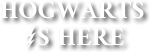How to Make the Most of the Hogwarts Library
If you are a bookworm like me, you may want to know how to make the most of the Hogwarts Library. If that is so, this book may help you know how to make the most of the vast treasure-trove of knowledge available in the Hogwarts Library. As the late famous former headmaster, Albus Dumbledore, said, "Happiness can be found, even in the darkest of times, if one only remembers to turn on the light. " . And if you are a bookworm like me, you can find your happiness which is reading great books or writing great books, anywhere, especially in the Hogwarts Library, if you turn on the light, that is look in the right places.
Last Updated
09/07/23
Chapters
11
Reads
777
How to Read a Book in the Hogwarts Library
Chapter 5
The Hogwarts Library has chairs and tables for you to sit and read and the ceilings have beautiful chandeliers to provide enough light for reading.
In the current Hogwarts Library, to read a book, you need to follow the following steps:-
1) Find the book in the current Hogwarts Library- As I described in the previous chapter, you can always find a copy of any book published in the current Hogwarts Library, in the "Browse the Library" section, "Textbooks" section, or "Most Popular" section, according to which section the book is most likely to belong to. The first and topmost section of the library, "Browse the Library" shows all the books. You can search for the book using the Search bar in any of the three aforementioned sections by writing the name of the book or the author and pressing the Search button. If you have previously added the book to your personalized "My Bookshelf" section, then you can follow the same steps to find the book in this section.
2) Open the book- Once you have found the book in any section of the current Hogwarts Library, you must tap the name of the book on the labelling of the book in the current Hogwarts Library, to open the book to read it. Remember that you must tap the name of the book and not the name of the author on the labelling, as on tapping the name of the author, the current Hogwarts Library is simply enchanted to fetch all the books by that author published in the current Hogwarts Library to you. You can also sometimes just tap the cover of the book instead, if that works.
3) Start Reading- Once you have opened the book, you can now see the Book Title, the name of the author and the Book Description, along with the date at which the book was last updated or published in the current Hogwarts Library, the number of chapters and a constantly magically updated number of reads, which indicates how many times the book was read in the current Hogwarts Library. This number can help you form an idea of how popular the book is among the readers in the current Hogwarts Library. An interesting fact is that this number also includes the number of times the book's author opens the book himself or herself. Also, this number increases by one everytime anyone opens the book in the current Hogwarts Library, irrespective of whether the person who opened the book reads the entire book or less or does not read even a single word. Below these, you can see a button in red or red and white, labelled as "Add To My Bookshelf" . On pressing this button, a copy of the book is magically transported to your personalized "My Bookshelf" section of the library, where you can find it thereafter. This is how to add a book to your personalized "My Bookshelf" section of the current Hogwarts Library. If a copy of the book is already present in your personalized "My Bookshelf" section, you will see a button in the same colors labelled "Remove From My Bookshelf" instead . You can use this button to remove any book from your personalized "My Bookshelf" section for whatever reason. Below that button, you will see the book with it's cover and content to read, and you can start reading. You can leave at any time and come back to read again. There is a feature called the Chapter Selector which gets added to any book published in the current Hogwarts Library. It is like an index but works a little differently. You need to use it to be able to read any book in the current Hogwarts Library properly. You can see the Chapter Selector just under the book cover and over the book's content. It is a bar showing the name of the chapter the book is currently opened to, and is labelled as Chapter Selector. To use it, you need to tap the bar, and the bar will display a list of all the chapters in the book, in which you need to tap the chapter you want to read to open the book to that chapter. There is no other way to turn the pages of a book published in the current Hogwarts Library to another chapter, therefore, you must know how to use this feature to be able to read the books in the library.
Once you have finished reading the book, you can leave it where it is, and the current Hogwarts Library will do the rest. You will find it in your personalized "My Bookshelf" section of the library, everytime you visit the library, if you have added it there, otherwise you will have to search for it in the usual way, if you want to see it again later.