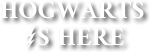How to Make the Most of the Hogwarts Library
If you are a bookworm like me, you may want to know how to make the most of the Hogwarts Library. If that is so, this book may help you know how to make the most of the vast treasure-trove of knowledge available in the Hogwarts Library. As the late famous former headmaster, Albus Dumbledore, said, "Happiness can be found, even in the darkest of times, if one only remembers to turn on the light. " . And if you are a bookworm like me, you can find your happiness which is reading great books or writing great books, anywhere, especially in the Hogwarts Library, if you turn on the light, that is look in the right places.
Last Updated
09/07/23
Chapters
11
Reads
778
How to Navigate and Use the Hogwarts Library
Chapter 4
The Hogwarts Library is a vast expanse of books and a treasure-trove of knowledge which allows you to access information and material that you may use as research material for aid in your homework assignments or for other purposes or for your own personal reasons. It also allows you to access textbooks and reference books and academic material and books containing study notes. It also contains books with material that you can use as entertaining reads to freshen your mind up or to entertain yourself.
The current Hogwarts Library contains the same in a more organized manner. If you tap the door of the current Hogwarts Library and open it, you will see the following sections in exactly the same order, leading down from it:-
Browse the Library
Textbooks
Most Popular
My Bookshelf
Books I'm Writing
Write A Book
I will describe these sections one by one now. Each of these sections need to be tapped to be opened and accessed.
Browse The Library- This section shows you all the books in the current Hogwarts Library arranged from the most recently published to the oldest published. It sports three buttons on top labelled as "Textbooks" , "Popular" and "Updated" . The "Textbooks" button leads you via a secret passage in seconds to the aforementioned Textbooks section of the Hogwarts Library. The "Popular" button whisks you away in seconds via a secret passage to the aforementioned Most Popular section of the Hogwarts Library. The "Updated" button shows you all the books in the current Hogwarts Library from the most recently published and/or updated to the oldest. Below these three buttons is the Search bar, where you can just scribble the name of any particular book or author you are looking for and press the "Search" button beside it, to fetch all the books and/or books by authors with that name or similar to that name. Below that you have a bar with two arrows on the left and right which allow you to scan the books in the Hogwarts Library for reading. You can use these arrows to change the books visible to you below the bar with arrows in the section. Below that you have the books labelled with their names and the names of their authors visible to you in the Hogwarts Library and you can just tap on the name of the book to open it and read it or tap on the name of the author to fetch and see all books by that author in the Hogwarts Library.
Textbooks- This section works just like the "Browse the Library" section with the same three buttons and the Search bar on top and the books visible to you in the Hogwarts Library below, but there is an introduction text to what the Hogwarts textbooks are, in between the Search bar and the books visible below, and this section also directly opens to only show you the textbooks and no other books, available in the Hogwarts Library.
Most Popular- This section also works exactly like the "Browse the Library" section and the "Textbooks" section of the Hogwarts Library and has the same three buttons on top and the Search bar and the books visible below, except that it directly opens to only show you the most popular books in the current Hogwarts Library, and has a heading of 'The Library's Most Popular Books' in between the Search bar and the books visible below.
My Bookshelf- This section is personalized for you and the current Hogwarts Library houses similar personalized bookshelves for everyone in the Hogwarts castle. You can choose the particular books you want to read and keep them here in your bookshelf to make them easy to find when needed, to save you from the hassle of having to search through all the books in each section of the Hogwarts Library, whenever you want to read a particular book. This section works just like the above three sections and has the same three buttons and the search bar with the books visible below it, but only shows you the books that you personally added to your bookshelf for reading, and has the heading of 'My Bookshelf' between the Search Bar and the books visible below. I have written more about how to easily and properly read a book published in the current Hogwarts Library, later in this book.
Books I'm Writing- This is also a section personalized for you and in the same way for all other users of the Hogwarts Library. Here, you can safely keep the original copy of a book which you are writing or have written, and make changes to it or publish it in or unpublish it from the Hogwarts Library and preview it. It also works like the above four sections of the Hogwarts Library and has the same three buttons and the Search bar, and books visible below, but only shows the books that you are writing, have written, published, unpublished, edited or started writing. It has a heading of 'Books I've Authored' between the Search bar and the books visible below.
Write A Book- This section is a little different from the above five sections of the Hogwarts Library. It has a Writer's Desk for you, with an open book template, with blank spaces for the Book Title and Book Description, and a button labelled "Next Steps" . If you want to write a new book in the Hogwarts Library, you must use this template to write the title of your book and the description of your book to be shown as a teaser text in the Hogwarts Library in the given blank spaces, and then press the button "Next Steps" to write the book further. Remember that you do not need to write the name of the author of the book anywhere as the Hogwarts Library automatically records the author of the book as the one who writes it in the Hogwarts Library and publishes it in the Hogwarts Library. You can include names of other authors inside the text in the book, but the Hogwarts Library will label the book only with the name of the person who wrote it in the Hogwarts Library and published it in the Hogwarts Library. I have explained how to properly write and publish a book in the Hogwarts Library, later in this book. Once you have written in the book template for the first time, the book automatically shifts itself to your personalized "Books I'm Writing" section, where you will find it the next time you visit the current Hogwarts Library.
Remember that there are unlimited copies of every book published in the current Hogwarts Library, as the current Hogwarts Library is enchanted to house unlimited copies of each and every book published in the current Hogwarts Library, and you will always find a copy of the book you are looking for, provided it has been published in the current Hogwarts Library, no matter how popular or unpopular it is. You also do not need to borrow or return any books that you want to read from the current Hogwarts Library. The current Hogwarts Library does not allow you to borrow books anyway. Since the current Hogwarts Library is so easily accessible, you can simply go to the "My Bookshelf" section of the current Hogwarts Library and read there. Also, no matter how many people add the books published in the current Hogwarts Library, to their respective personalized "My Bookshelf" sections, the book will still be visible in the library to anyone visiting the current Hogwarts Library, because, as I said, the current Hogwarts Library is enchanted to house unlimited copies of each and every book published in the current Hogwarts Library. Therefore, once you add a book to your personalized "My Bookshelf" section, you never have to worry about returning it to the Hogwarts Library, unless you want to remove the book from the section to declutter your personalized "My Bookshelf" section or want to remove the book from there for other reasons. To remove a book from your personalized "My Bookshelf" section, you only have to press a button, which I have described the location of and explained about, later in this book.