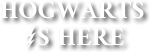The Ultimate Guide to Coding Your Backstory & Books
Have you wondered how witches & wizards have a cool profile or book? This book contains codes as well as how to work the editor! In this book, it includes codes & examples of typo-graphics, fonts, animations, fancy texts, & multi-media. DO NOT COPY AS IT IS PLAGIARISM!
Last Updated
05/31/21
Chapters
6
Reads
3,008
Text Colors, Background Colors, & Glitter Texts
Chapter 3
Text Colors
When choosing text colors, find those that compliment each other. There are many color variants to choose from & it should compliment your chosen font very well. Use the editor text color button in the editor. The little easel icon on the buttom of the colors is the color wheel. From there, you can choose whichever color you wish.
Code: <span style= "color: #Put color code here;">Put your text here</span>
Editor: 
Example (Using #fa3131):This is what it will look like
Color Background
When choosing background colors, find those that compliment your text color. There are many background color variants to choose from & it should compliment your chosen font and text color very well. Use the editor background color button in the editor. The little easel icon on the buttom of the colors is the color wheel. From there, you can choose whichever color you wish.
Code: <span style= "background-color: #Put color code here;">Put your text here</span>
Editor: 
Example (Using #fa3131) : This is what it will look like
Name Tags
When choosing name tags, find those that compliment your aesthetic. There are many different font variants to choose from. To choose a font name tag, go to Name Tag Font Picker, choose your font, scroll to the bottom & type your text, choose your effect, click on Generate, click on Embed, copy the HTML code for images, & paste the code to either source code in your backstory or use the code editor. You can also use the clickable link in the editor (See chapter 4).
Example (golden glitter mariposa script chosen):![]()